To connect TME to Smart Supply Manager®, go to the TME developer portal https://developers.tme.eu/ and click “Sign up.”

Fill in all the information required to create your account.

Your TME Developer account has now been created. Log in.
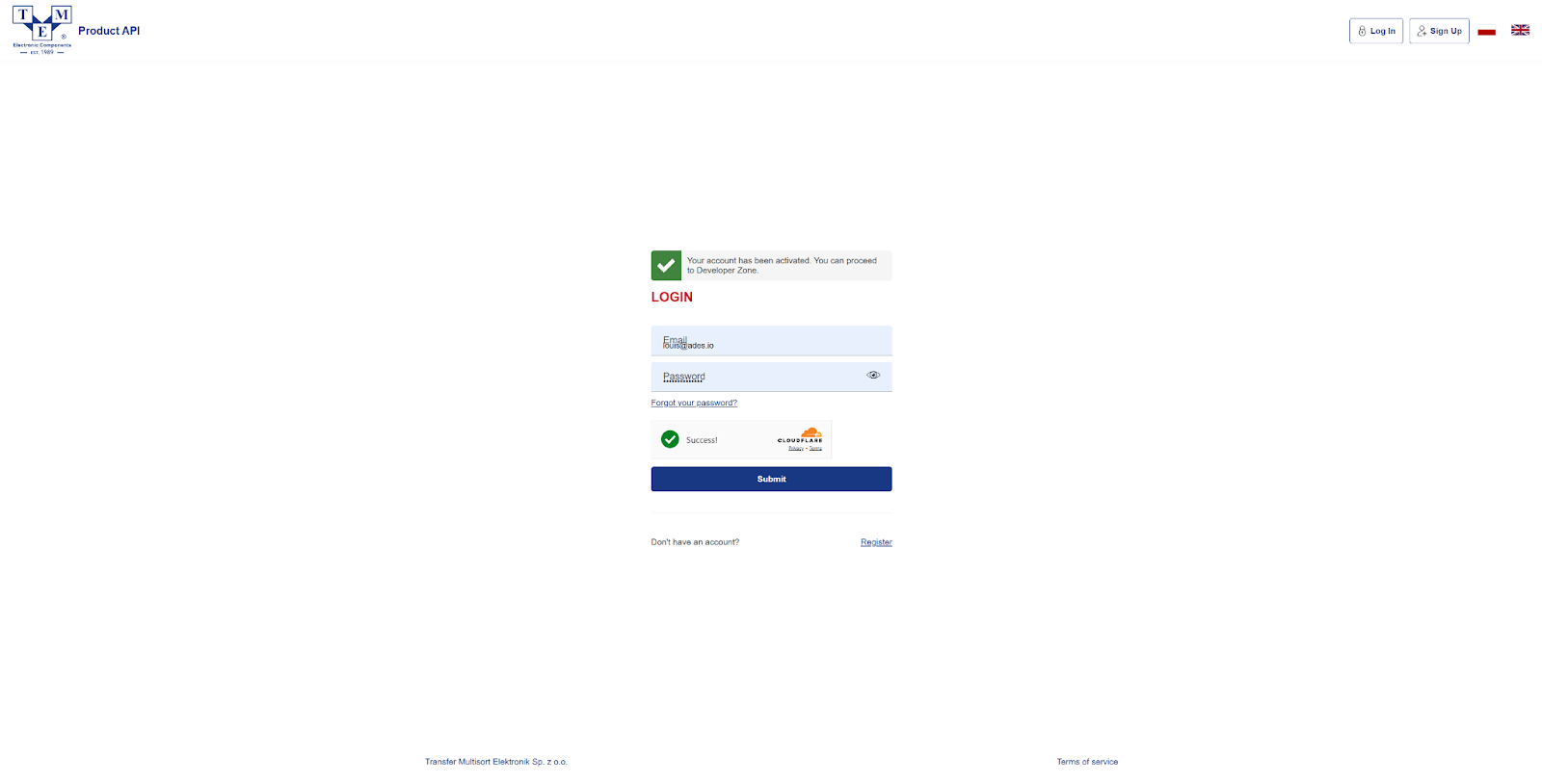
To connect TME to Adesio, enter “Adesio” in the “Application name” field, then click “Create application.”
Keep this page open.

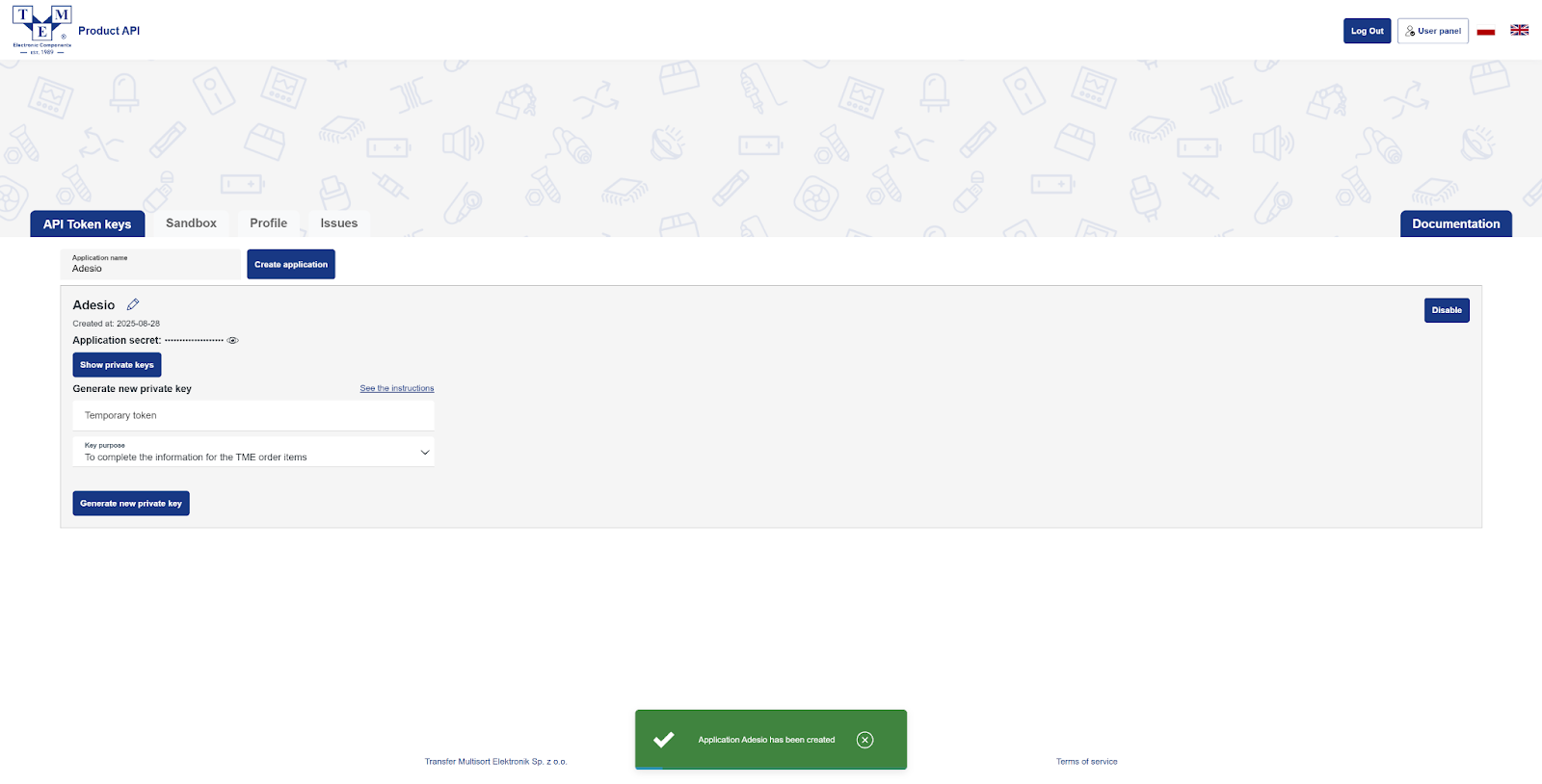
To retrieve your keys, go to https://www.tme.eu/fr/.
Click on “Register” (or “Login” if you already have an account).

Enter all the information required to create your account.
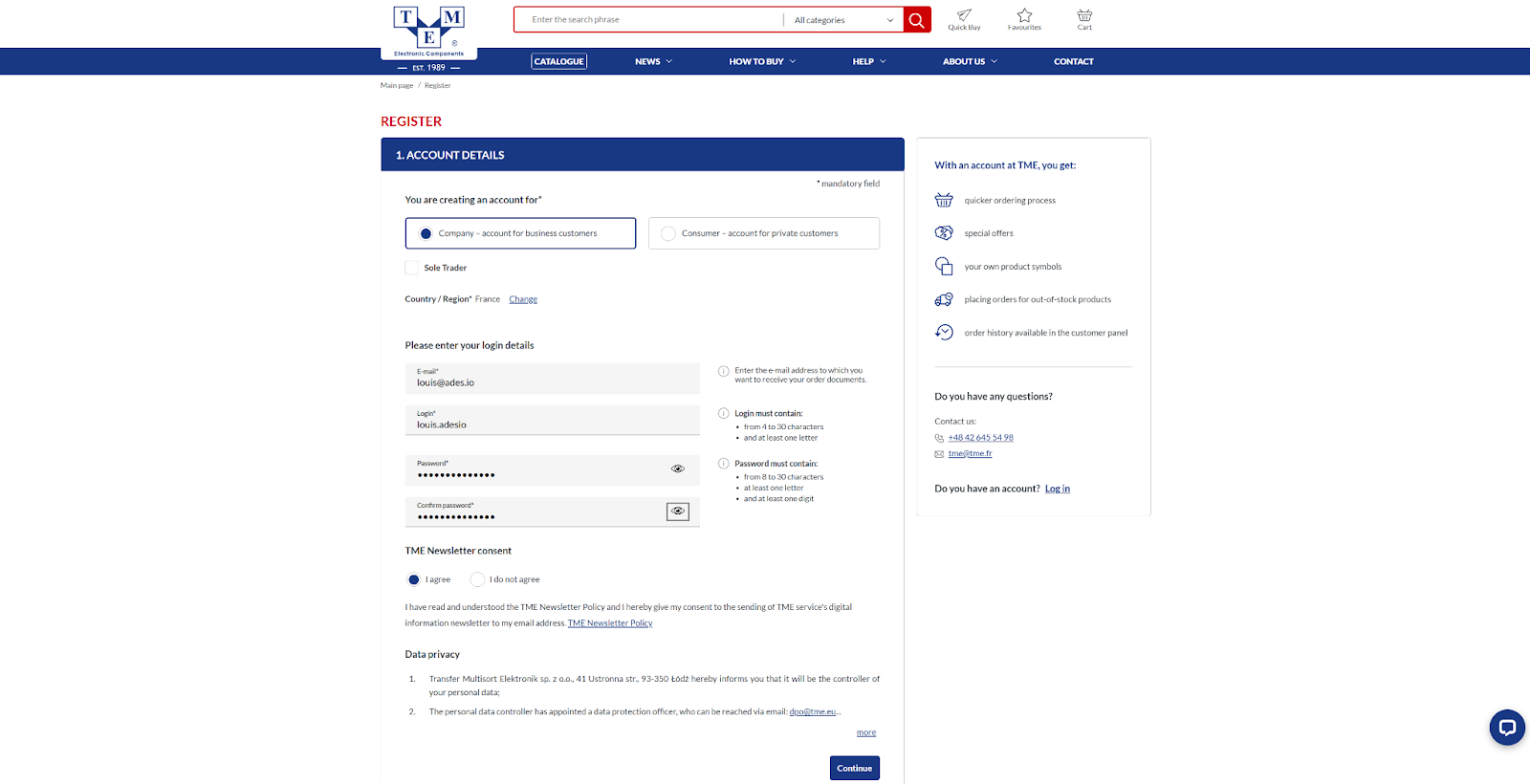
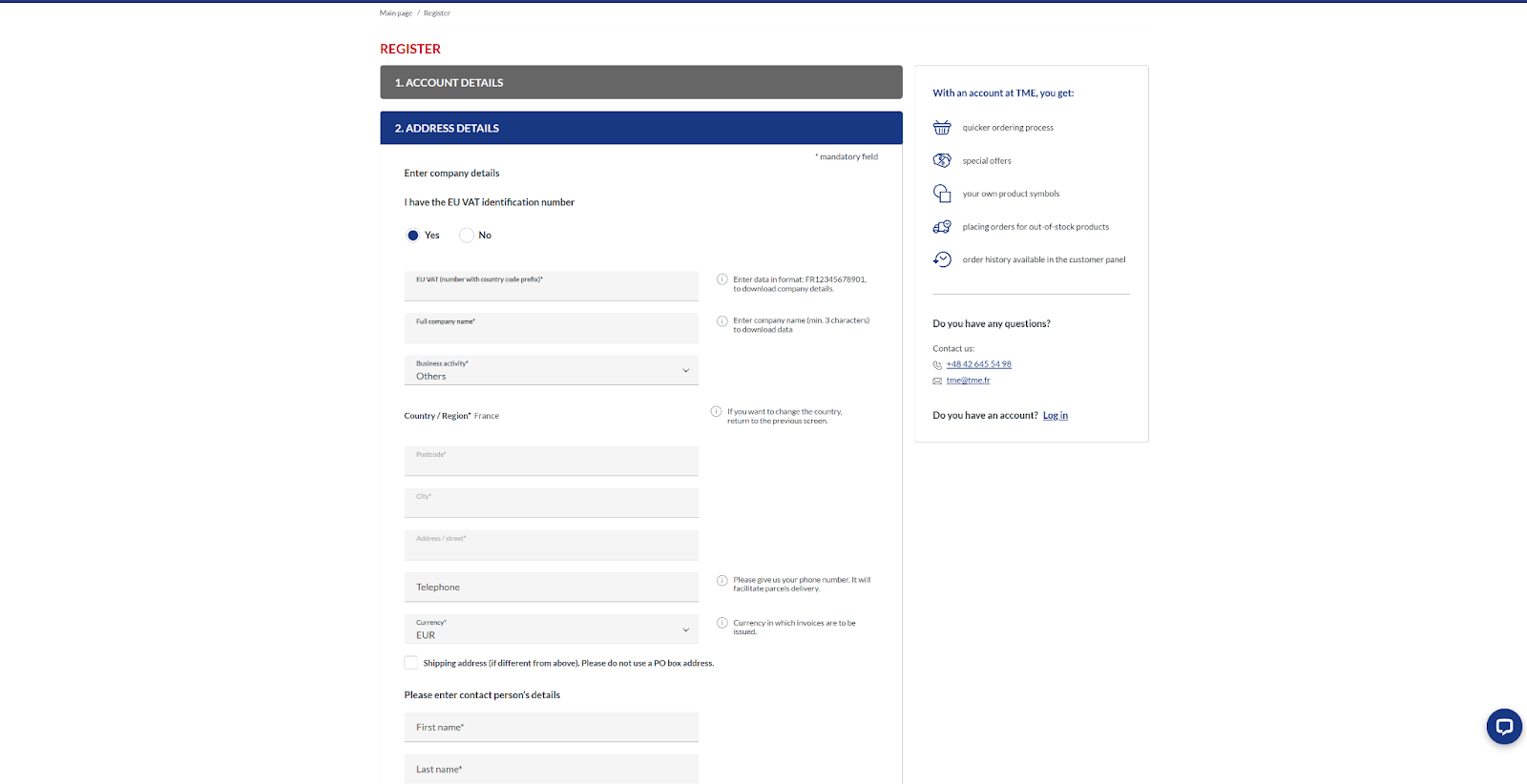
Your account has now been created.
Next, click on “User panel” at the top of the page, then on “Application,” and log in.
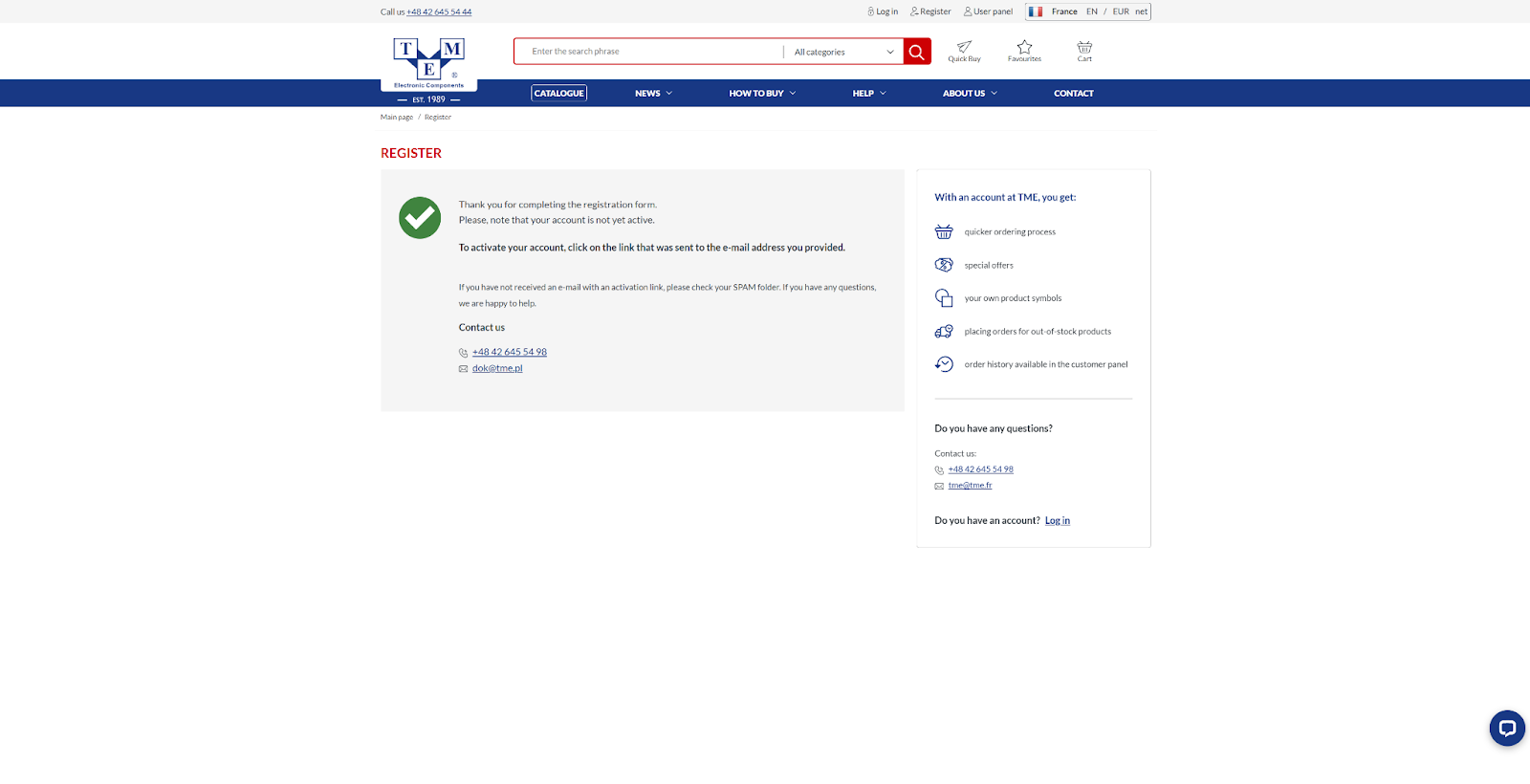


Click on “Register new app.”

Copy the token and paste it into the “Temporary token” field in your TME Developer account.

Select “To compare distributors offer” in the “Key purpose” field, then confirm by clicking on “Generate new private key.”
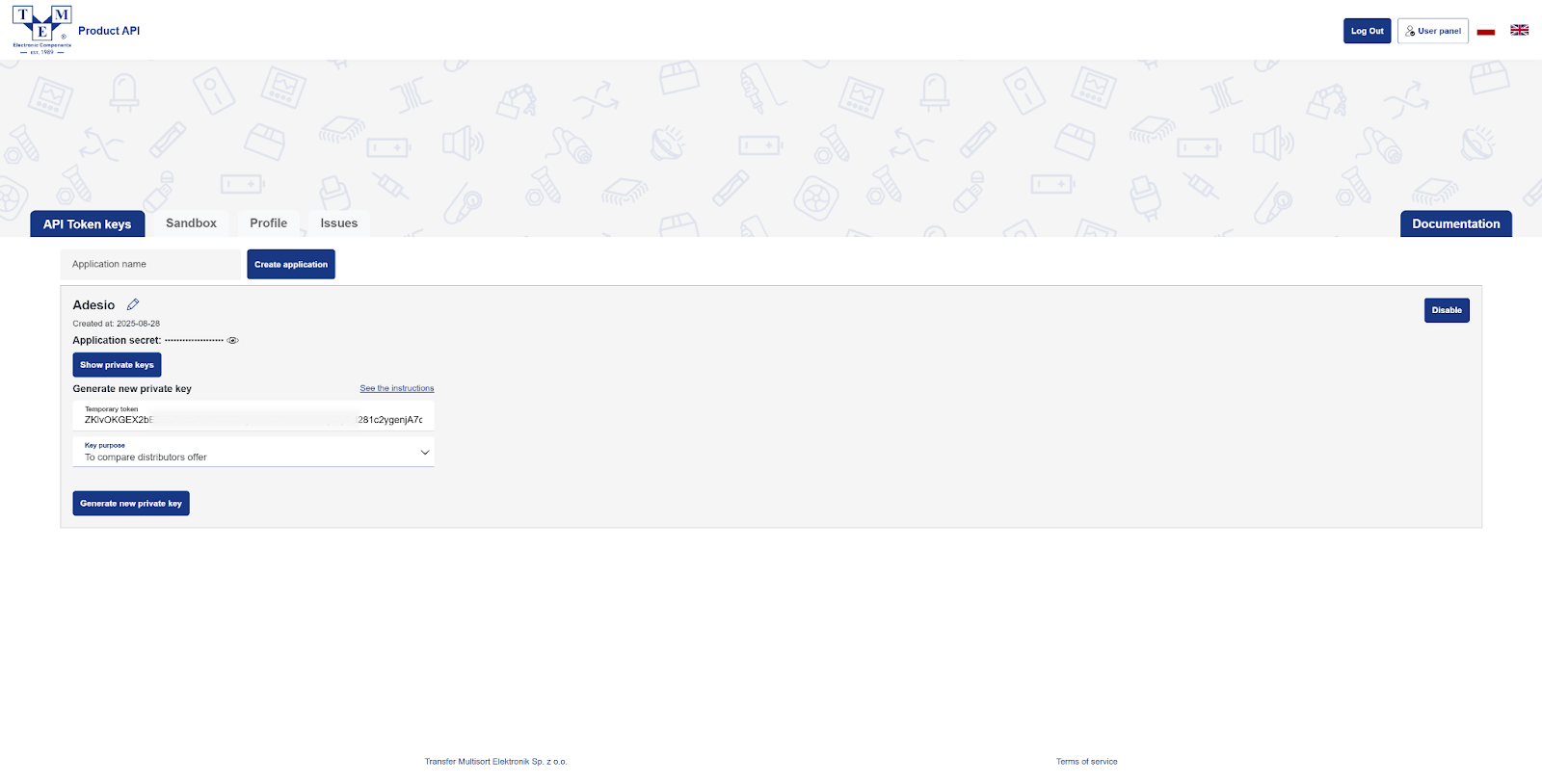
Keep this page open.
Now, go to Smart Supply Manager®, navigate to the “Connectors” page, and select “TME.”
Copy and paste your “Application secret” and “Temporary token” from your TME Developer account directly into the appropriate fields in Smart Supply Manager®.
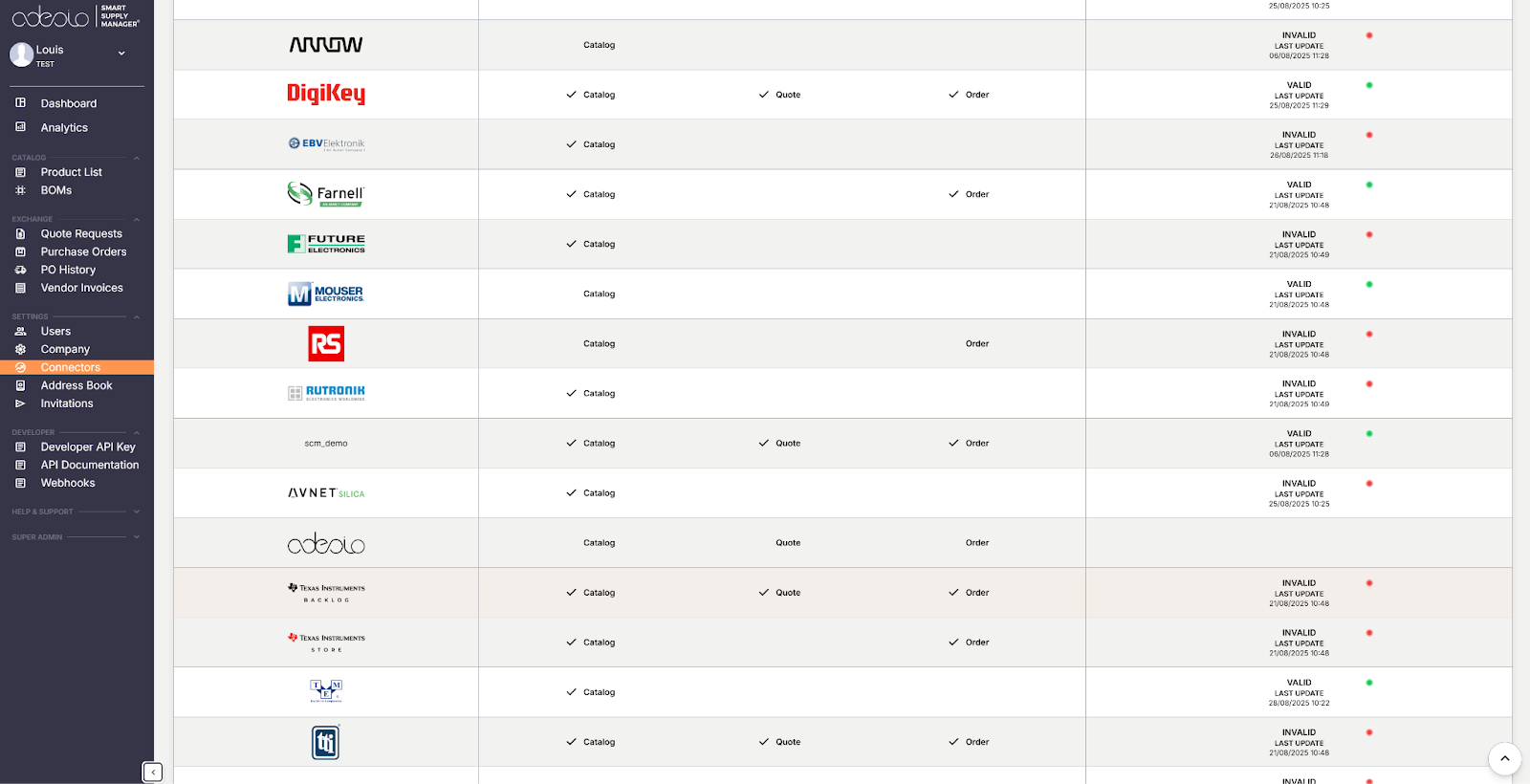
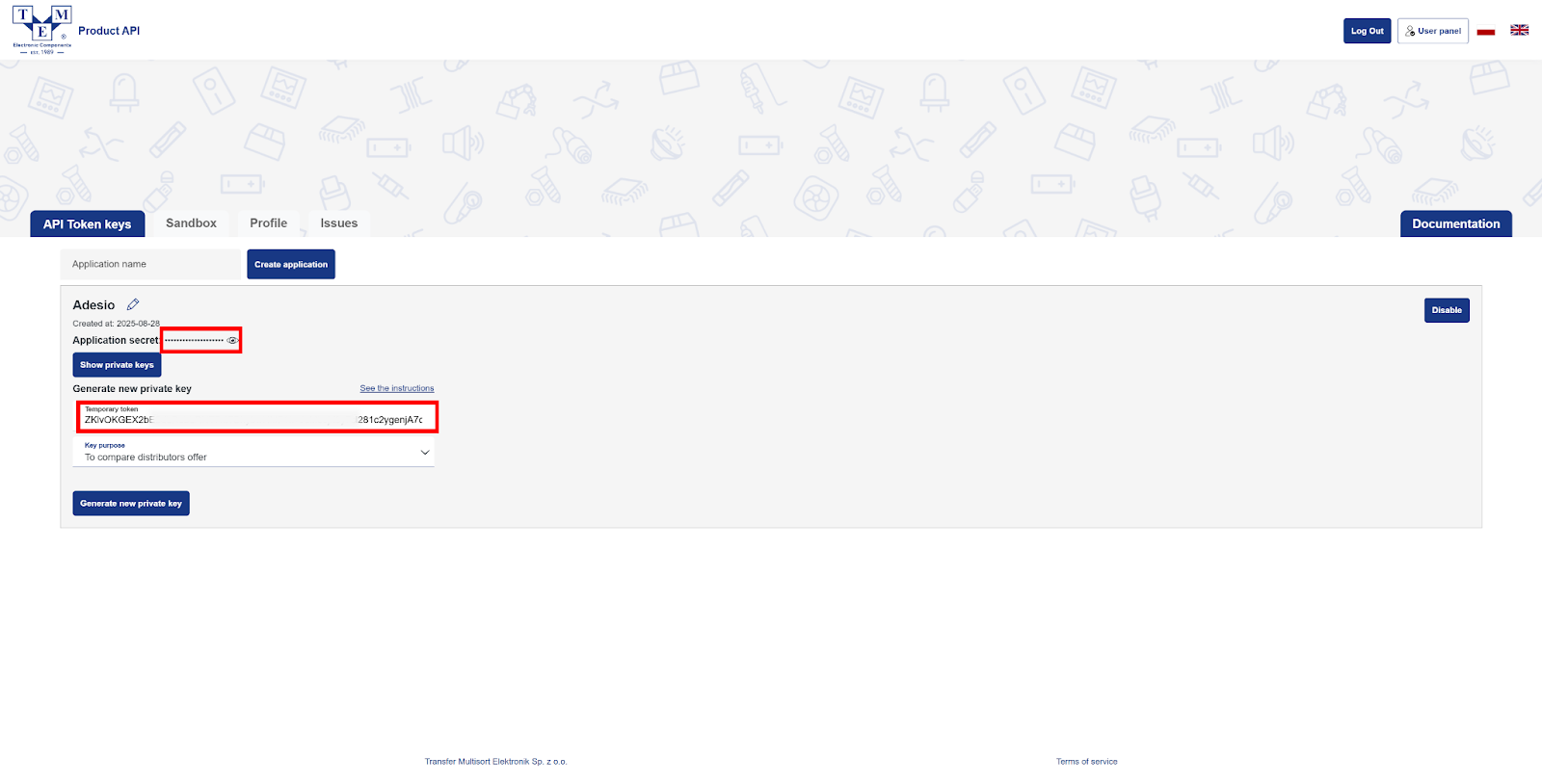

Congratulations, you have connected TME to your Smart Supply Manager® profile!